Getting The Most Out Of TOR’s Preferences Part 1 of 2
In hindsight, maybe should have done a video of this, but it’s a little too late now since beta has ended. So, I’ll have to make do with what I have now.
I’ll split this into two parts as I have way too many screens to do just a single post on this subject.
The following is what I used in beta over the past three weeks. I’ve seen countless videos and live streams where it is quite evident that the people playing have not even glanced at the functions that TOR has to offer. If you are one of those players this is for you.
These are tailered to my needs, and your’s may differ from mine, though this will serve as a good starting point for those that have not yet looked at what TOR has to offer.
Most of the following are just simple things that players tend to forget about when starting the game, yet spending a few minutes before you set-out on your adventures will make the game a lot more enjoyable.
I am totally amazed by how many players did not put the auto-loot option on, nevermind the area loot option. These two little options are some of the best features in todays modern MMOs. Back in UO days it could take up 3-5 minutes just looting your kills. This should be on everyone’s list of things to switch on when they get into the game.
Auto target is a nice tool to use. Also, clicking on any skill will target the closest enemy available, even when you are out of range. I’ve found this both useful on range and melee classes alike. It just saves time over pressing the Tab-key or physically clicking on the target. This is great for both PvE and PvP.
Focus target was quite handy while I was playing a healer. You target the tank in a flash-point using the default Alt-F and you can switch to them as and when you need too. Not as good as “target of target” or mouse-over healing but at least its a start.
De-selecting a preserved target by pressing ESC is a pain in the ass and I must admit I forgot a few times. They wondered how the mobs around me were taking no damage. I really shouldn’t need to point out how useful this is in TOR as the battles you have tend to come in multiples of three or more. This, with the auto-target nearest enemy, works very well together. Just a must-have to breeze through wave after wave of mobs. Just remember to turn the sucker on.
Why anyone would want to trigger a skill on release of the key is beyond me. I want the skills to lash out the moment I bash the darn thing.
This is set as Ctrl-right click, not sure why. Just switch it to right-click and your companion will harvest ress. Ctrl should be set for other key-binds as its one of the most accessible. Really. Change it and you can thank me later.
No need to explain this. Everyone to his/her own.
I’m kind of shocked this is in the game. I’ve yet to find anyone who uses a mouse upside-down.
To get the most out of your skills and any macros you may wish to set out from your keyboard, it’s best to set this as high as possible. If you decide to leave this as zero you will have to trigger a skill after the 1.5 second cool-down or continue to bash away at skills like madman.
Flytext is another one of those things that players will tailer to their needs, I found the default setting worked quite well and never felt the need to change it.
Another one for you to toy with. Not going to say anything on sound.
Most of the chat options are easy to follow, it’s pointless going into all of them. Yet, for those that are having a hard time seeing the chat text for any reason, you may want to set the chat panel to its max setting to make it easier to read.
Never turned this option off, but I’m guessing it’s the green/red or blue gates you see for instanced zones. If so, it’s good to keep these on so you don’t end up stuck in a doorway.
If this is your first MMO you may wish to keep it on for a bit. It will tell you how to walk, target and look around. If you have played an MMO for more than five minutes you can switch this off. No more bright yellow text pop-ups on the right side of your screen.
The HP text on this is so tiny, and it’s of very little use until such a time the UI can be customized.
Clicking on this will only stop the movies you see that the start of the game (as far as I know). It does not skip quests or flashpoints.
Lock the BAR !!!! Always, always have your quick bars locked. In TOR you WILL use every skill you have and end up pinging them off into space if they’re unlocked. Then you’ll have to search through all your skills and abilities just to find the one that is missing.
You will need more quick slots quite soon in your gaming. So, best to set them up before you even move off the world. They are what they look like: bottom extra slots, left and right bars.
Cover bar is for Smugglers and Imperial Agents and is quite useful. What this does is change out skills that can only be used in cover and remove those that can only be used while out of cover. Just remember to check the skills to see which is which. It’s a great space and time saver.
The screen below shows what it looks like out-of-cover, then in green in-cover (cover bar).
As you level and gain more skills so does your companion. Your companion quick slots (shown in purple) can appear at the bottom, left or in the right quick slots. They do overlap your own skills, so they should not be used in combat. You can turn on/off skills or traits they have for instance tanking over DPS, and this is where the smuggler will find the grappling hook that screws over Jedis. Please be kind and turn it off while in a group.
Meh. Another one that is oh so simple.
Another one everyone will setup differently. Only thing here I would recommend is keeping the map Fades While Moving on. This will stop you running into groups of mobs.
Tool tips should all be switched on. It just makes it so much easier changing up gear and rolling on flashpoint loot.
Just turn these on. It gives you a nice clear box when you receive a group invite.
Operation frames is one of the few things you can customize within TOR. If you’re a healer and have not set this up, you need clubbed with a large stick. As for others, it serves as a way to keep you’re screen clutter free and its much easier to see team member health.
From this –
To this
That’s all for part one I will try and get part two up in a few days.
So, until next time, MrWarlock signing off.
12 Responses to “Getting The Most Out Of TOR’s Preferences Part 1 of 2”
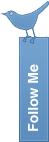


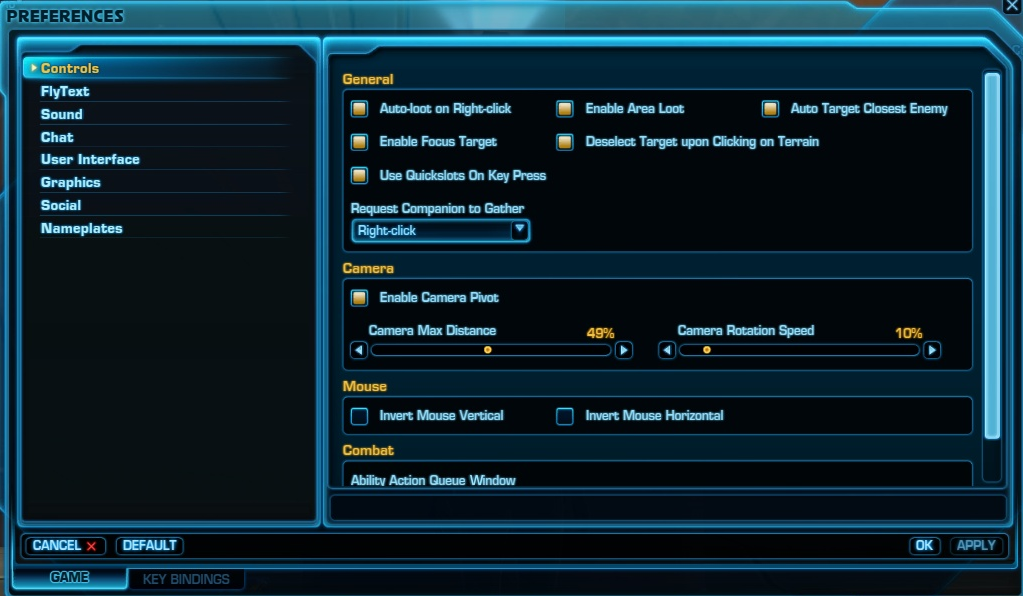
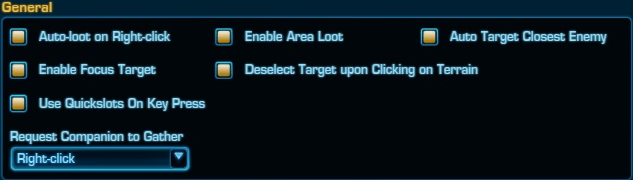

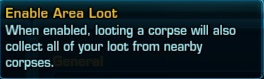
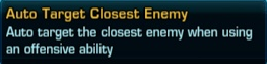
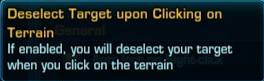
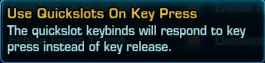

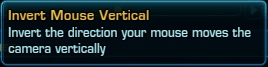
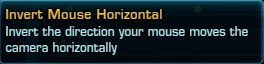
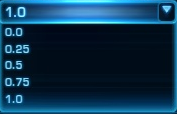
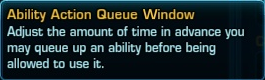
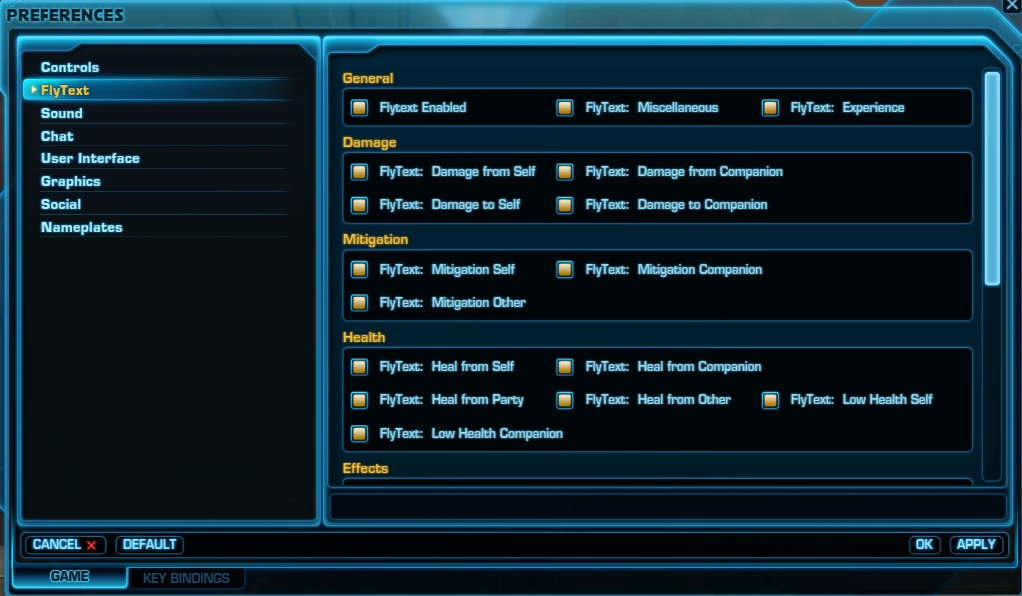
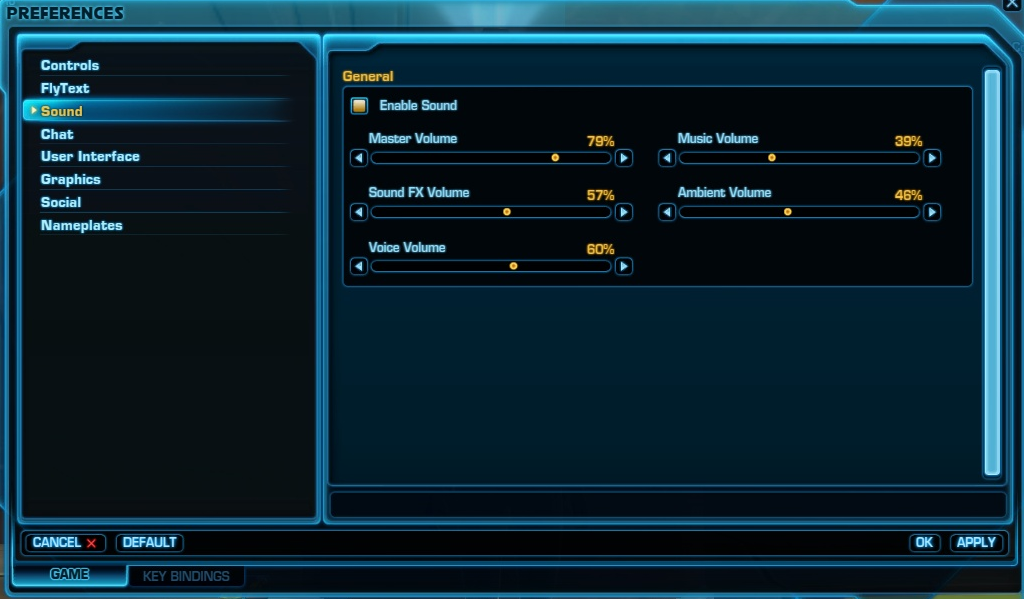
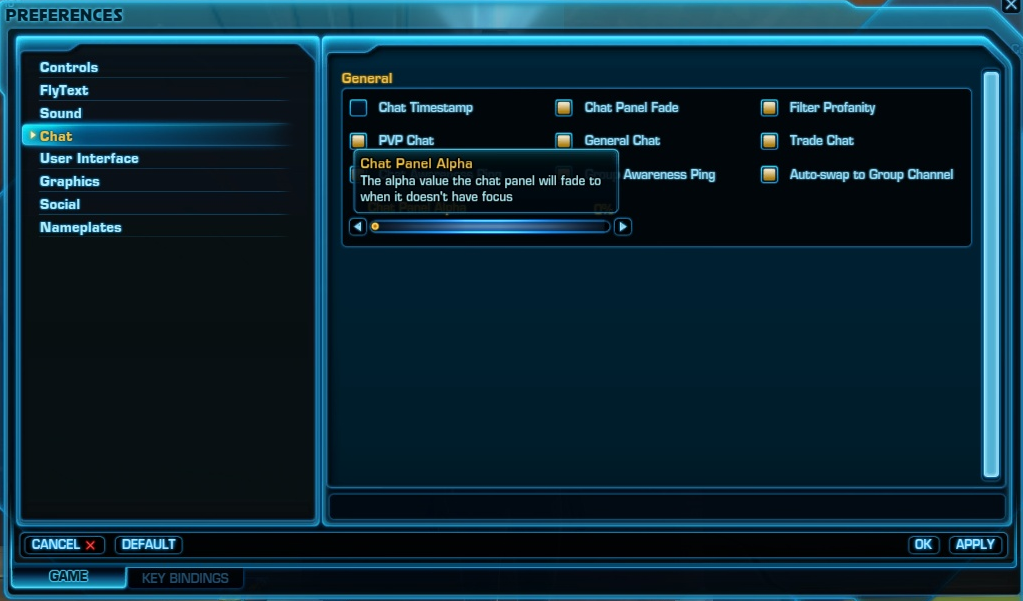
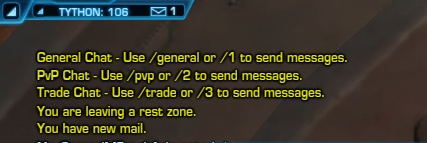

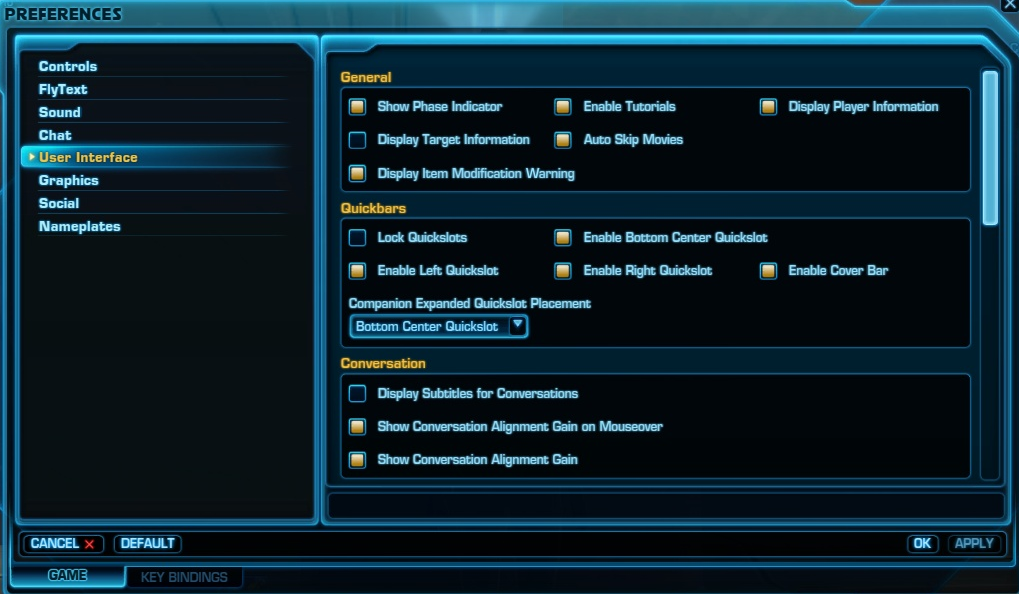
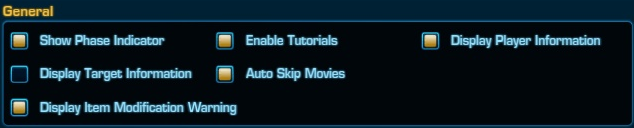
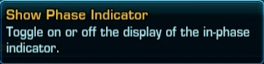
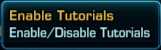

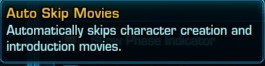
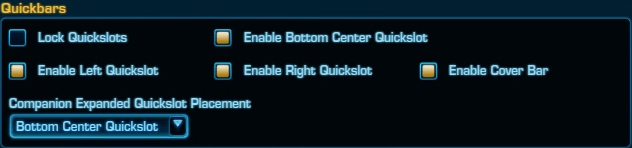
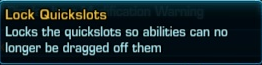
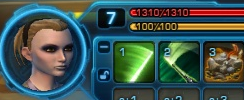

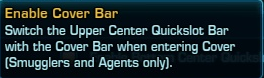

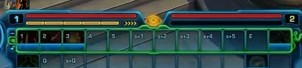


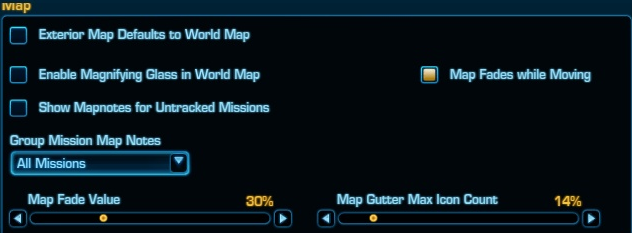
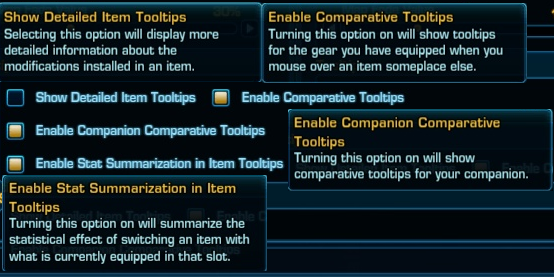
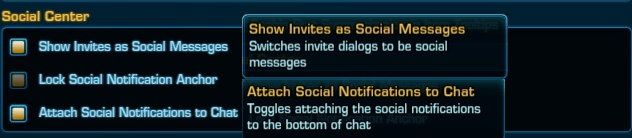
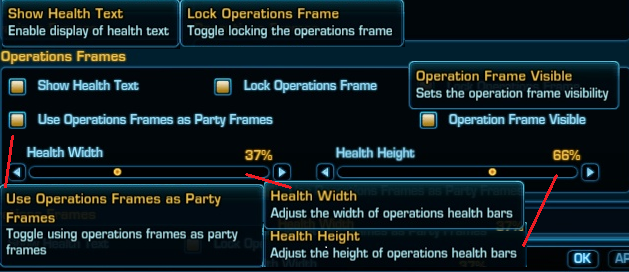
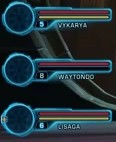
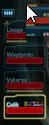
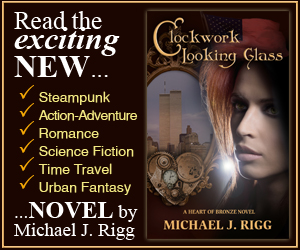

“I’m kind of shocked this is in the game. I’ve yet to find anyone who uses a mouse upside-down.”
Actually, this is the FIRST thing I looked for!
The inverse vertical is for us old timers that started on flying games. It operates like a planes yoke.
Indeed. Ever since ’94 and Tie Fighter and Secret Weapons of the Luftwaffe, I have used an inverted mouse. It is always, ALWAYS the first thing I need to change in every game I play.
Re: Auto-target nearest enemy.
Please tell me it fails to do so against CC’d targets, especially if there are un-CC’d targets around.
Well I played the tie fighter/xwing series as well but used a stick. I only invert for flying. They need to do another one.
“I’m kind of shocked this is in the game. I’ve yet to find anyone who uses a mouse upside-down.”
I invert the vertical axis on all my games. It is one of the first things I change (that and switching A and D to strafe instead of turn). When I push forward on the mouse I want to look down (just like leaning forward or backward). The other way is counter-intuitive for me…
… of course I am one of those old-timers that started out playing flight sims.
I play FPS with the mouse inverted. Done that since Mechwarrior came out in the 90’s. I guess I just related it to air sims.
Terrific guide! Thanks for all the info! Can’t wait to get into the game and try these out.
I tried playing with the operations frame, but was disappointed when companions didn’t show up. Was I missing a setting or something? I often in the beta partnered with someone and had 2 companions to heal as well so need to see their health bars
I also cannot play unless the mouse is inverted so i’m really glad they added this in (although which games DON’T add it in, pretty standard feature). I guess im really old aswell, grew up on flightsims, x-wing, mechwarrior. . . all that good stuff.
UI Frames is great for full groups. BUT you lose the ability to see pet hp bars. Be prepared to toggle between the two if you’re healing heriocs with less than a full group.
Mouse Inverted may well be a couple of things. First if using thumbalina (thumb mouse) it would help because you can hold it core out (away from you) or in. Second it might be a disability access aid.
Your comment about invert mouse cracked me up – I use invert mouse. It’s more for old skool gamers who used to play flight sims before joysticks (think the original X-WING) but a great article overall!